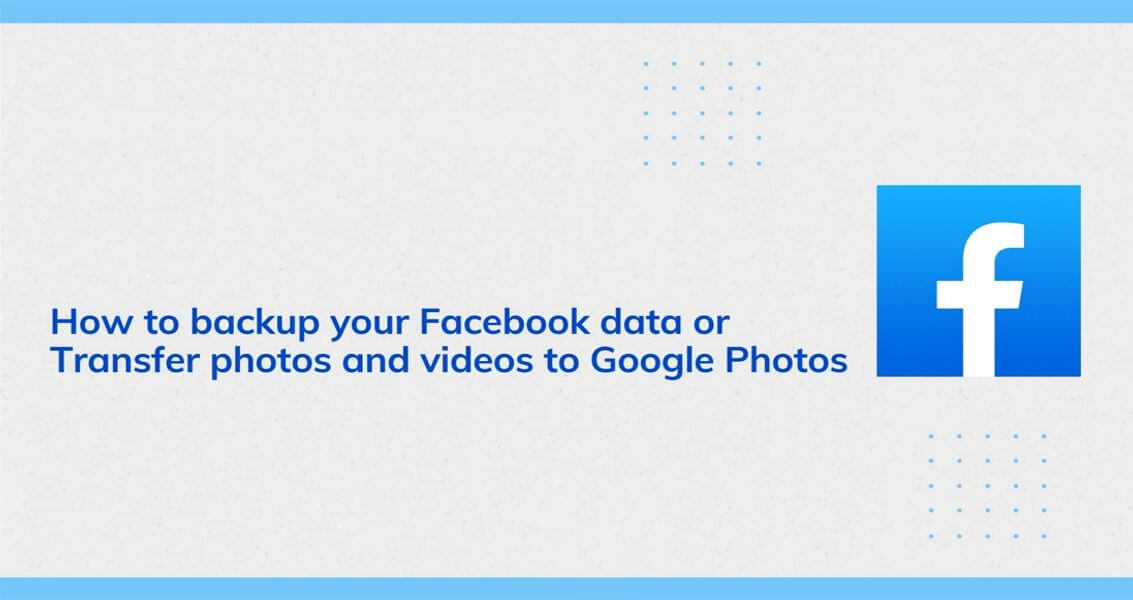Your Facebook account may have an enormous number of resources like posts, images, videos, messages, and so on. What would happen if your account compromised by hackers, or you have forgotten your password? You can’t tolerate, right? So, occasionally backing up all this data is a good idea. Also, taking a snapshot of your Facebook account is not a cumbersome process. Facebook allows you to backup and downloads a complete copy of your profile, or you could select the information that you want.
With this backup, you will have offline access to your data, so you need not depend on their servers every time. On recent update, Facebook further added an inherent transfer tool that you can export your photos and videos directly to Google Cloud even. Unlike the Facebook archive, the tool makes a copy of your photos and videos and backing up into connected Google photos directly.
You might also like to read – How to control the ads on your Facebook news feed ?
Steps to take the backup of your Facebook data
1. Logon on to your Facebook profile, then go to settings
2. Select the tab “Your Facebook Information” then Click on “Download your information”
3. The next page selects Date Range: “All of my data” (or you can also opt for specific dates from the drop-down calendar.), Choose format as “HTML” (if you are not familiar with JSON) and media quality as “High.”
4. You can choose several types of Facebook data by ticking the checkbox. Filter it if you need or select all.
5. Click on the “Create file” button to begin the backup request.
The processing time depends on the size of your data if you are a long-time user, maybe it will take a few days. In my experience, it did not take so long. Similarly, you can also start with the backup request from your Facebook mobile. Since the archive files may be are huge and in zip format and so I recommend using the desktop version instead of your Facebook mobile. It is more convenient.
Transfer Facebook images and videos to Google Photos
1.Open Facebook mobile app on your phone, go to settings.
2.Scroll down and tap on ‘Transfer a copy of your Photos and Videos’ under “Your Facebook information”
3.Choose “Google photos” from the drop-down menu. and tap “Confirm Transfer.”
5.Enter your login credentials on the next screen and connect your Google Photos to begin the transfer.
Once the transfer is complete, you will get a notification from Facebook. Then you can manage all of your precious Facebook assets from Google Photos.